
Online platforms share many common traits and features, and most try to cater to all demographics through their offerings. While social platforms like Instagram and Twitter mainly serve as entertainment, networking platforms like LinkedIn have an altogether different mission. With 800 million members in more than 200 countries and territories around the globe, it’s the world’s largest professional network. Like any popular online platform, it offers users an array of settings and features to optimize their security and privacy in the network.
LinkedIn helps us navigate our career paths with clever tools that make it easier to land that next job, connect with fellow professionals, share and distribute industry-specific content, market products and service and even make announcements. All this activity makes it a prime target for account takeover, data scraping, phishing, etc. Follow these easy steps to keep your Linkedin account safe from malicious activity.
Account access
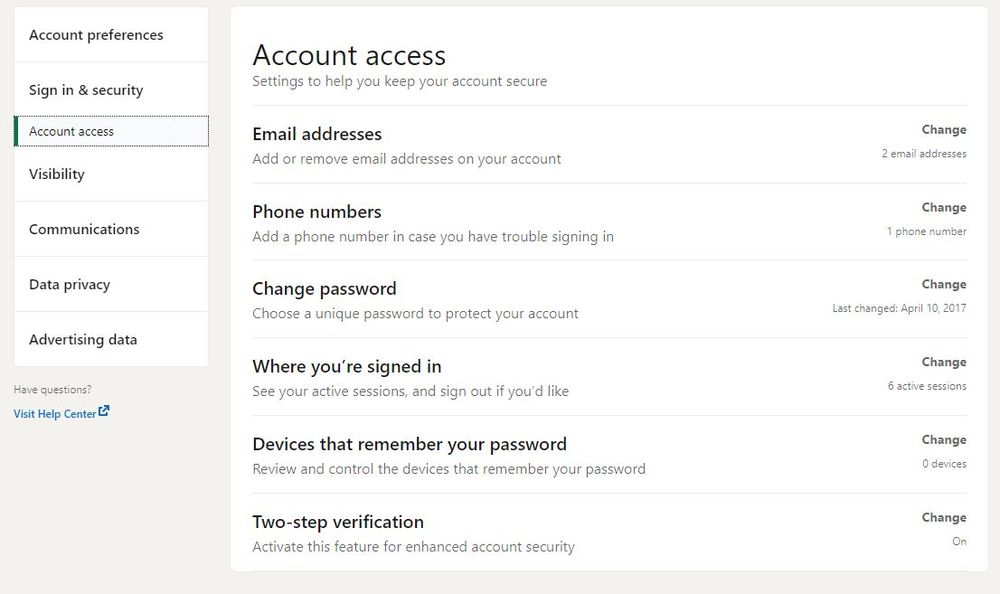
LinkedIn makes it easy to keep your account secure with a few simple settings. Click on your profile pic and select Settings & Privacy. Then, in the left pane, select Sign in & Security and use the tools displayed there to manage your account’s security.
Email address
Add or remove email addresses to your account, and use your most trusted email address as your primary one. This is important in case you ever need to reset your password.
Phone numbers
Add a trusted phone number (your primary number preferably) in case you ever run into trouble signing in. You can also use that number for password reset purposes and, of course, multi factor-authentication (more on that below).
Change password
If you haven’t changed your password in a while, it’s a good idea to refresh it. This is especially recommended if you’ve used the same password for a different account. You never know when one of your favorite online platforms will suffer a breach, compromising your other accounts that use the same login credentials.
Where you’re signed in
See your active LinkedIn sessions and sign out of the ones you’re currently not using. You can get details about the location and the devices currently logged into your LinkedIn account, IP address, the time you last accessed LinkedIn on that device, etc. Never leave open sessions on devices you rarely or never use.
Devices that remember your password
Be sure to periodically review and control the devices that have been instructed to remember your password. Just like with the step above, remove any devices you rarely or never use. Leave only your most-used devices associated with your LinkedIn account – or any other online platform.
Two-step verification
Two-step verification, arguably the most important security setting you should use, lets you verify any login with your secondary device – typically your phone. You can use SMS or an authenticator app.
Data privacy
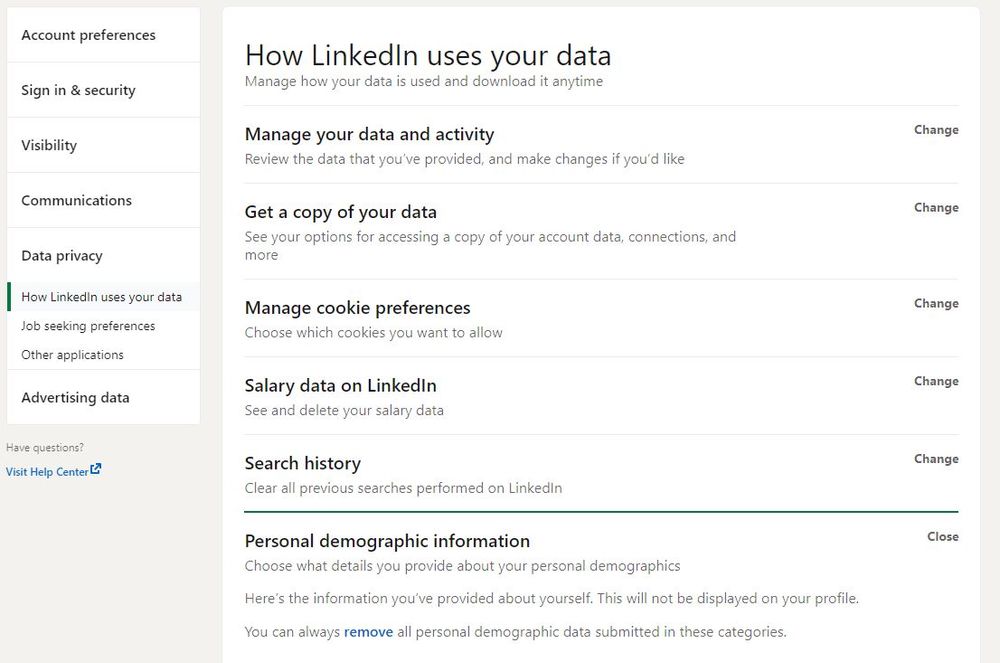
As mentioned above, platforms like LinkedIn are especially susceptible to data scraping. This is not only done by advertisers and spammers, but also by malicious actors looking to take over your account, build fake online personas, or carry out spear-phishing attacks. Review the data you’ve provided to LinkedIn and make changes where necessary.
Manage who gets to see what about you, how non-connections see your profile, etc. You can also manage how LinkedIn itself uses your data, and you can control how associated apps and accounts can use it as well. If in doubt, download a copy of your data and review the things LinkedIn stores about you and your online persona.
Stay safe!